Custom Crosshair
Custom Crosshair is a powerful advanced feature designed to enhance your aiming precision in any game. It allows you to create and customize your own crosshair overlay, making it a perfect tool for gamers seeking an edge in accuracy and efficiency.
Custom Crosshair is part of reWASD subscription plans and is unavailable for legacy license users.
How to Configure Your Crosshair
-
To access the Crosshair Settings open the Custom Crosshair menu from the top panel - click the icon.
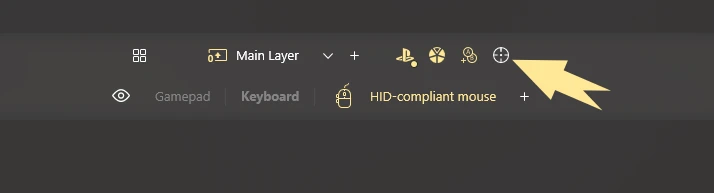
-
Creating a New Crosshair:
- Select a crosshair from the default set (up to 10 crosshairs are available).
- Assign a name in the Crosshair Name field.

-
Customizing Your Crosshair Design:
- Select a crosshair type from the available templates.
- Adjust Size, Thickness, and Opacity using the sliders to match your preferences.
- Choose a color from the palette.

How to Activate Your Crosshair
You can activate your crosshairs by the next scenarios:
-
Using crosshair activation by Shift - select the one that will activate the crosshair when switching to a specific Shift Layer

-
Using crosshair mapping:
- Go to your config;
- Open reWASD mappings;
- Choose the crosshair you want to activate by a specific button.
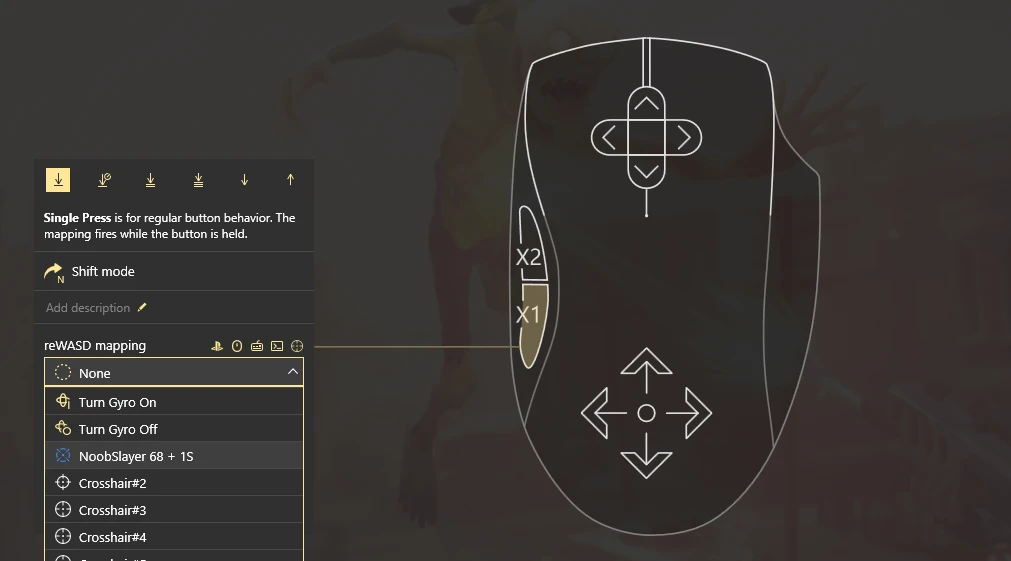
You can use both of these options at the same time.
3. Default activation. You can configure the default crosshair behavior in the preferences menu. This setting ensures that a crosshair is automatically enabled if a specific configuration is applied to a device.
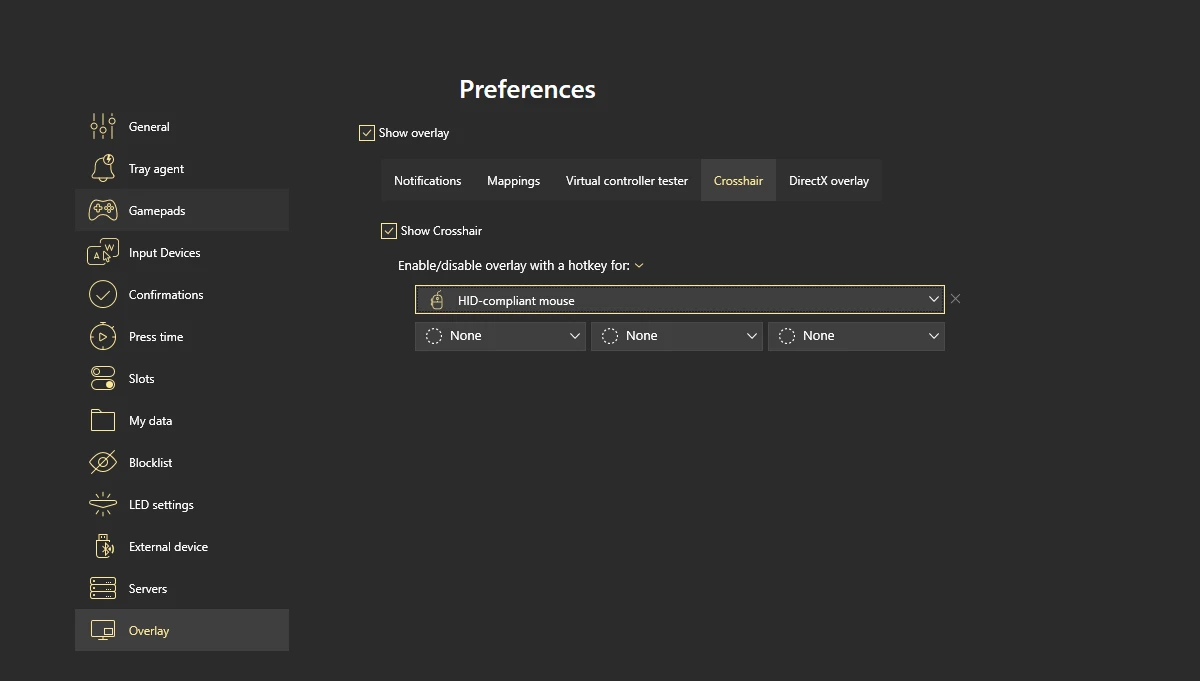
How to Set Up Default Crosshair Behavior
-
Access Preferences:
-
Open the Preferences menu and navigate to the Overlay tab.
-
Enable Overlay:
- Check the Show Overlay option to activate overlay features.
- Ensure the Show Crosshair option is enabled.
4. Assign Default Crosshairs:
- Use the dropdown menus to assign default crosshairs to specific devices.
- We suggest to use a combination of hotkeys to avoid mapping conflicts. You can enable or disable the crosshair overlay with a hotkey for each device.
5. Save and Apply:
Once the defaults are set, the crosshair will automatically appear when the corresponding configuration is applied to the selected device.