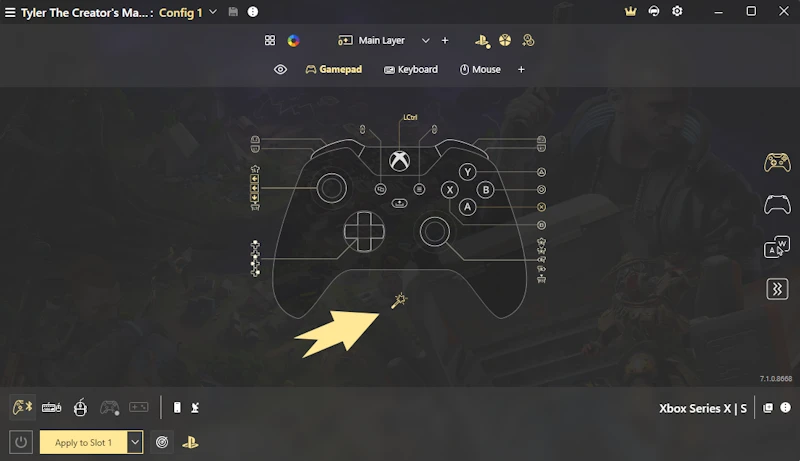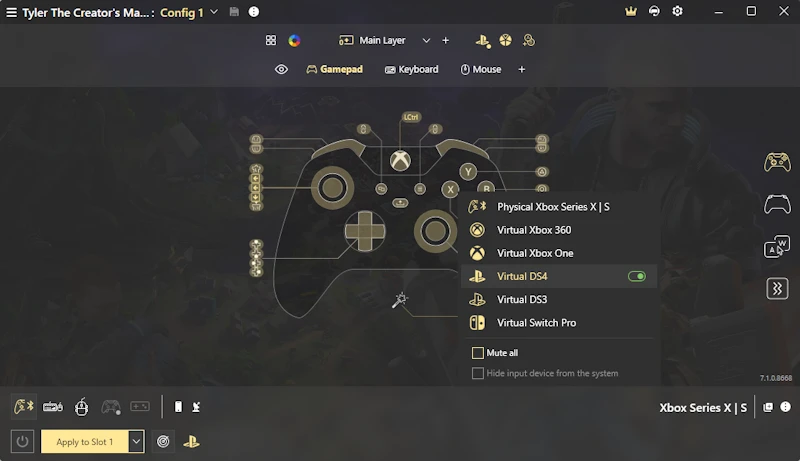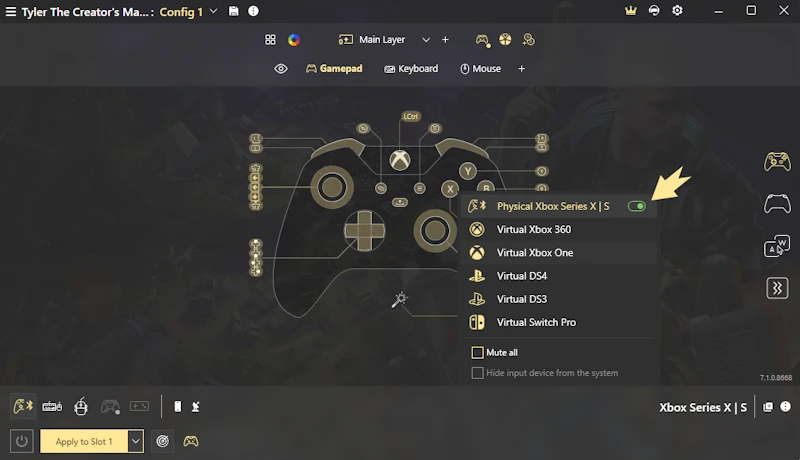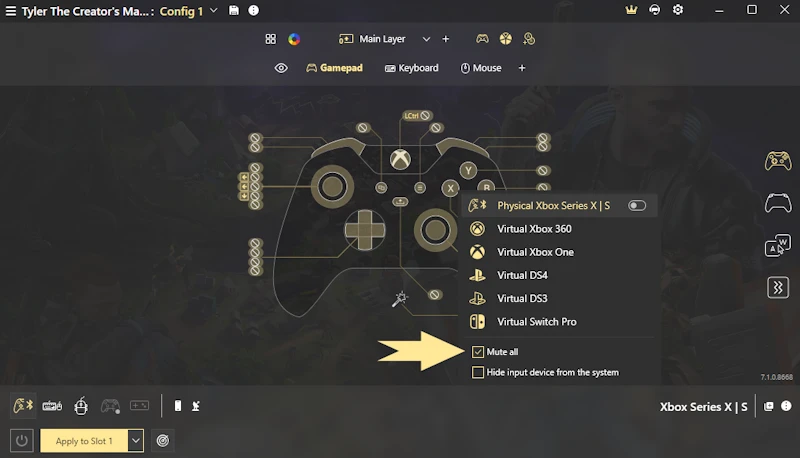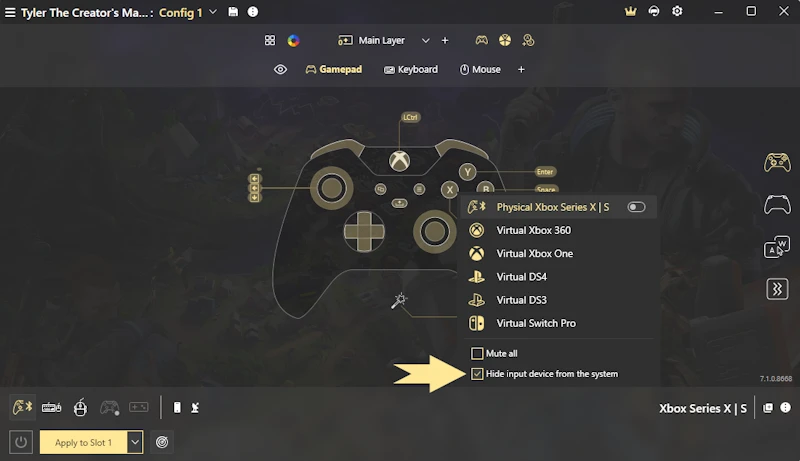Introducing reWASD Magic Wand
The Magic Wand tool in reWASD offers a convenient way to quickly select your output device. It provides a list of available physical controllers for config applying. Additionally, with the Magic Wand, you can choose the virtual controller type and emulate the behavior of popular gamepads such as Xbox 360, Xbox One, DualShock 4, Switch Pro, or DualShock 3 controllers without the need for extensive adjustments.
Using the Magic Wand:
-
Click on the Magic Wand icon.
![]()
-
A list of available physical and virtual controllers will appear.
![]()
-
Select the controller from the available options. The chosen controller type will be marked with a green checkmark, indicating your selection.
![]()
Please note that deselecting the green checkmark will remove all reWASD mappings.
-
Select Mute if needed. This option allows you to mute the native behavior of your device, providing a seamless gaming experience and avoiding double input.
![]()
-
Select Hide Input Device from the System if needed. This option is available only when using keyboard and mouse mappings applied to a gamepad. Enabling this option hides the physical gamepad from the system, preventing the game from detecting it.
![]()