Mute
Starting with reWASD 6.1, Unmap was renamed into Mute.
Mute is the feature that permits muting the native input completely. This is usually used when you need to assign the bindings from another device: from emulated keyboard/mouse/controller to a physical keyboard/mouse/controller. Mute is a part of the Advanced Mapping feature and is available if you’ve got lifetime access (or have purchased it separately as part of a legacy license) or during the trial period.
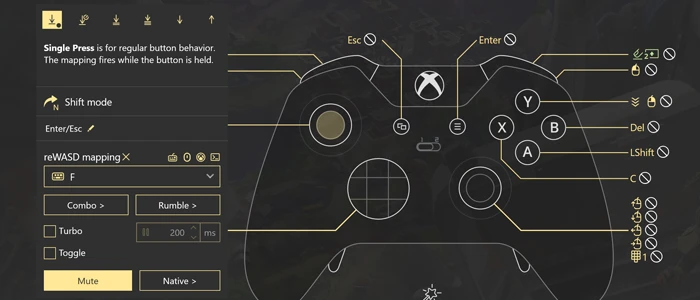
Mute is available for all the controls. To mute the button, you need to complete these steps:
- Pick the button you want to mute in reWASD interface
- Click Mute button
- Press Apply to save the changes
If you don’t use Mute, the game may detect both controller and keyboard inputs, which may cause lags and lead to unexpected behavior.
Usecases
All the games divide into several groups at the point of supporting the input devices, and we have some suggestions concerning Mute option and remapping:
Games that support both KB&M and a controller, and don’t take time to switch between the input devices (Monster Hunter World, Final Fantasy XIV)
These are the most comfortable to remap. You can leave some controls native, mute the ones you want to change (to avoid double input) and then add KB&M keys or Virtual Xbox 360 controller buttons.
Games that also support KB&M and a controller, but need some time to switch between those devices (For Honor, Destiny 2, Nier Automata)
The best option here is whether to mute the whole controller, and add KB&M bindings on top of it, or use Virtual controller. You need to press the Magic Wand below the image of a controller, and pick the needed type of a gamepad, then press Apply, and you're good to go.
Games that only use a controller (TEKKEN 7)
In this case, we recommend muting the controller or KB&M, and adding Virtual Xbox 360 bindings to it.
Games that don’t switch between the KB&M and controller: they only focus on one of them at the game launch, and don’t let you change it while in game (Mortal Kombat, starting with X version and further, FIFA 19)
We recommend picking the prior device first. If you pick KB&M, mute the whole gamepad and add the corresponding mappings. If you pick controller, you can use Hardware mapping, or use the Virtual controller and hide the physical gamepad in Preferences — Gamepads.
Games that also focus on a single input device, but permit to choose the one you want to use in Settings (like lots of emulators do)
This type of applications doesn’t require muting native input, you can just add KB&M bindings to the controller and then pick ‘keyboard and mouse’ in the app settings. Same with the keyboard: you can assign controller mappings to keyboard key presses and then pick ‘Virtual Xbox 360 controller’ in the settings of an application.
Games that don’t support controller at all, and only work with KB&M (GTA San Andreas, Path of Exile, etc)
These are the easiest ones: you simply add the KB&M bindings to controller buttons in reWASD, press Apply and use the layout.