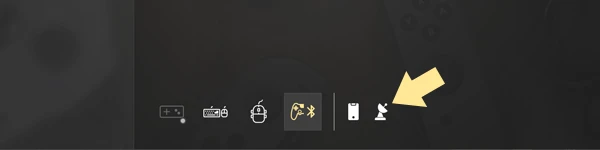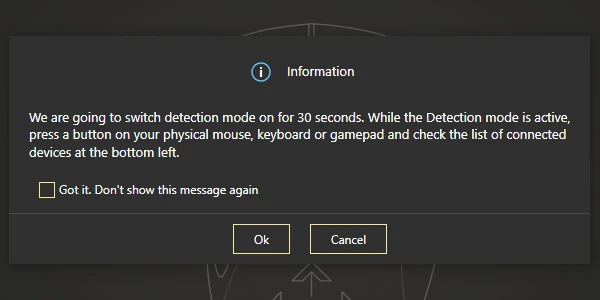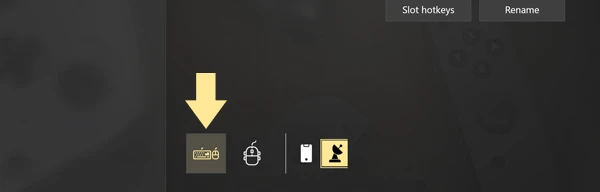Device detection
Device detection mode helps you define which physical devices correspond the devices detected by reWASD. This is a very useful feature for keyboards and mice that are reported as several devices.
Keep in mind, that if remap does not work properly, there is a chance that the devices in your group were not initialized properly. You can start from scratch and re-initialize them: open Preferences — General, and click Clear data.
To use Detection mode, complete the following steps:
-
Press the Device detection icon in the lower left side of reWASD window:
![Device detection]()
-
reWASD warns you about the launch of Detection mode. You can modify the confirmation and hide it for good. If you decide to enable it again, you can do that in Preferences. Press OK to start detecting devices, or Cancel to get back to remapping:
![Device detection]()
-
Now Device detection is active. You need to press digital buttons on the device you wish to detect. The device will light up for 2 seconds, so pay attention to the lower left corner of reWASD window:
![Device detection]()
-
Once you figure out which device is which, you can turn off Detection mode by pressing the icon in the lower right corner. Otherwise, Detection mode will turn off by itself 30 seconds after it was launched.