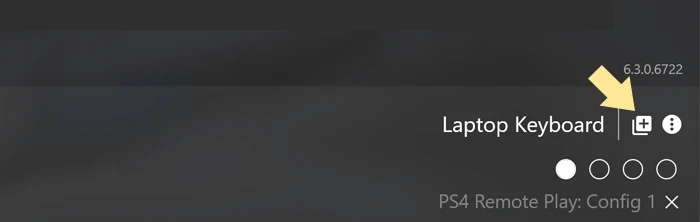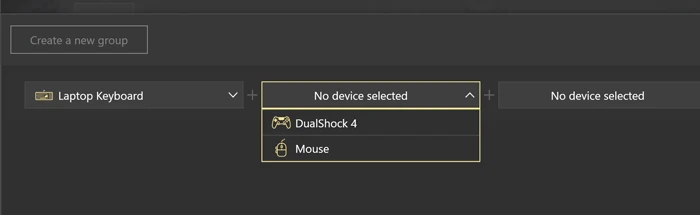Group of devices
A group of devices permits you to assemble 2, 3 or 4 devices into one group. The classic alliance is keyboard, mouse, and controller, but you can combine any devices you wish. You can create Shift layers that will work for all the devices that participate in one group.
Let’s say, you set a controller button to be a Jump to Shift key, and when the shift layout is active — mappings for keyboard and mouse in the same group can change to another set too.
Also, it is important to group the devices you want to remap them to the virtual controller. For example, if you need two controllers to act like a single one, group them. If you want to emulate a controller with a keyboard and mouse, you will also need to group both devices. Make sure to use Device detection mode to define the correct devices for your group.
Keep in mind, that if remap does not work properly, there is a chance that the devices in your group were not initialized properly. You can start from scratch and re-initialize them: open Preferences — General, and click Clear data.
To create a group of devices, you need to do the following:
-
Pick the first device that you want to be in the group and press Group icon under the image of the device. If you have previously Applied any configs to said device, click the Group icon near the device's name in the lower-left corner:
![Group of devices]()
-
The following window opens. Now you need to pick the other participants of a group, and press Save:
![Group of devices]()
-
Now the group is created, and you can see all the devices that are in it
Note, that if you have several controllers in one group, the Gamepad Sub-configs will Apply according to the order of the controllers in a group. The first gamepad to be in the group will have mappings from Gamepad Sub-config, the next one will have the mappings from Gamepad 2 Sub-config, and so on.
Each group has a contextual menu:
- Rename option permits changing the name of a group
- Edit group option permits you to change the list of devices in the chosen group
- Copy device ID — copies a device ID, for further work with Command Line
- Do not show in reWASD option will hide the group and add all the devices that were in it to the Blocklist. To use the devices again, go to Preferences — Blocklist, and remove the desired devices from it.
If one of the devices in your group is disconnected, it will appear greyed-out. Make sure to check all the devices in the group before applying the config.