Remapping controller
reWASD permits creating the configuration even if your controller is not connected to PC, but it will be handier if you plug it in at the very beginning of remapping process.
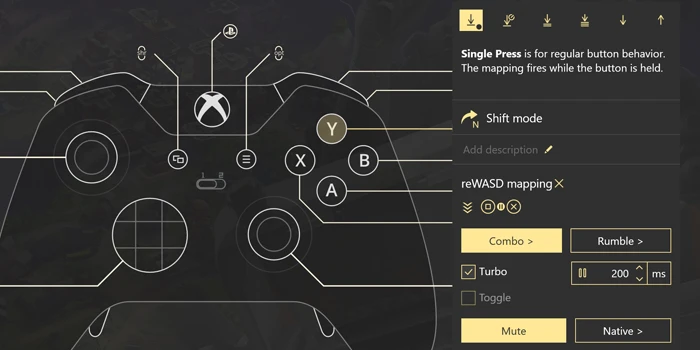
To remap the controller, you need to perform the following steps:
- Plug your controller to PC
- Choose the needed controller (or a group of devices that includes gamepad) you want to remap in the lower-left corner
- Create a new profile by clicking the Plus sign at the bottom of the Profile list: set the name of a game, add a background picture if needed, and click Add. The config is created automatically
- Make sure that Gamepad is chosen in the menu on the top of reWASD window
-
Add some mappings: choose the controller button you want to remap, and assign an action to it. You can hook controller and keyboard buttons: press the button on a physical controller to pick the button in the main interface, or click the keyboard key to assign a certain mapping. Add a description to the mapping to clarify the action you assign
You can turn off Hook controller buttons in Preferences.
-
Once you’re done, press Save if you want to keep the changes, or press Apply if you want to try the config right away. When you press Apply the config is saved automatically
- Once the config becomes active, you will see Remap is ON in the bottom left corner. To eliminate the active config, press Remap is ON button, and you will see the Remap is OFF indicator. Press it once again to switch remap back ON.
Starting with reWASD 5.4, you can configure different options for Rumble (haptic feedback). You can change the intensity of vibration, and choose which motors will perform it. To do that, pick the controller key, then open Rumble menu, and set the needed options.