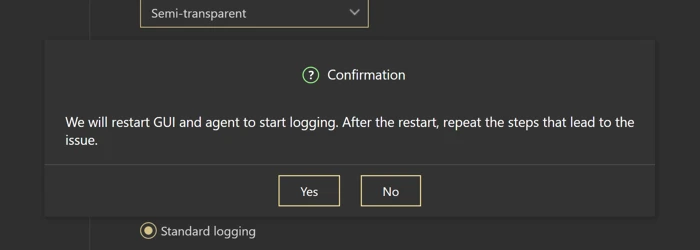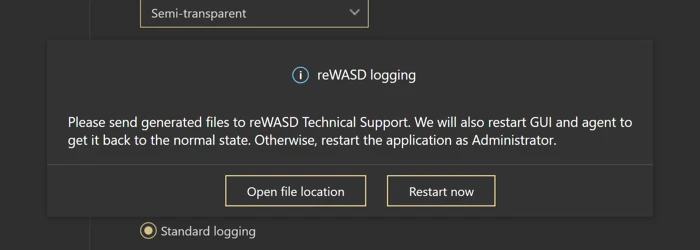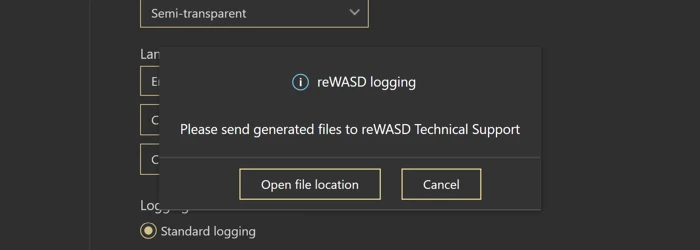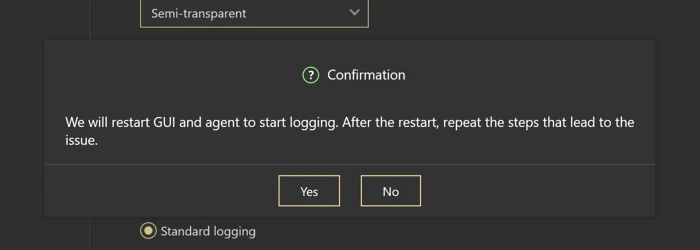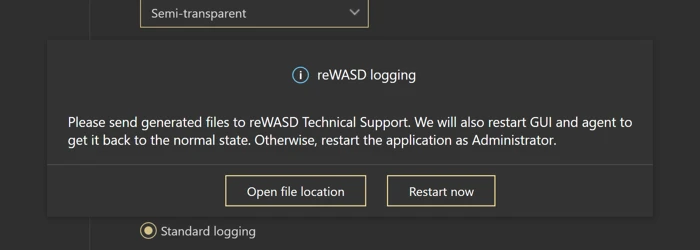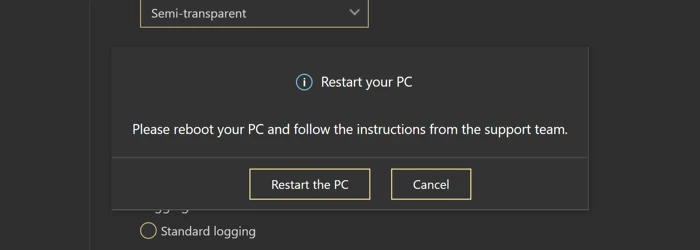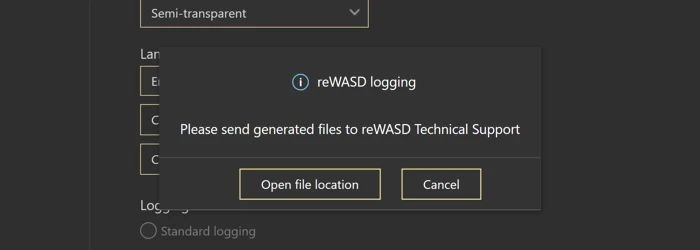Logging
Logging helps us understand the problems that occur while you use reWASD, and find the best solution to help you. There are two types of logs that you can collect and share with us.
To start logging, you need to Run reWASD as administrator first, then open Preferences — General. You will see the Logging menu:
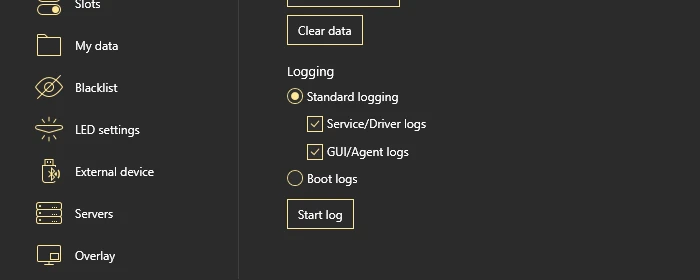
Once you reach out to us with a certain issue, out Support team will tell you what kind of logs we need you to collect.
Standard logging
To gather full Standard logs, complete these steps:
- Run reWASD as administrator
- Open Preferences — General, and make sure you chose Standard logging, with Service/Driver logs and GUI/Agent logs
-
Press Start log, and you will see a following message:
![Logging]()
-
Follow the instructions: press Yes, and reWASD will restart. Once that is done, reproduce the steps that lead to the issue
-
When finished, get back to Preferences — General, and click Stop log. You will see this message:
![Logging]()
-
Click Open file location, find the archive and *.txt file(s) that were created the last, and send them all to our support team.
In case you have completed the steps above, but accidentally clicked Restart now instead of Open file location, you can still find the archive with logs and *.txt file(s) using this path: C:\Users\Public\Documents\reWASD\Logs.
Service / Driver logs
To gather Service/Driver logs as a part of Standard logs, complete these steps:
- Run reWASD as administrator
- Open Preferences — General, and make sure you chose Standard logging with Service/Driver logs
-
Press Start log, then wait till Stop log appears, and press Stop log. You will see this message:
![Logging]()
-
Click Open file location, find the archive that was created the last, and send it to our support team
In case you have completed the steps above, but accidentally clicked Cancel instead of Open file location, you can still find the archive with logs using this path: C:\Users\Public\Documents\reWASD\Logs.
GUI / Agent logs
To gather GUI/Agent logs as a part of Standard logs, complete these steps:
- Run reWASD as administrator
- Open Preferences — General, and make sure you chose Standard logging with GUI/Agent logs
-
Press Start log, and you will see a following message:
![Logging]()
-
Follow the instructions: press Yes, and reWASD will restart. Once that is done, reproduce the steps that lead to the issue
-
When finished, get back to Preferences — General, and click Stop log. You will see this message:
![Logging]()
-
Click Open file location, find the *.txt file(s) that were created the last, and send them to our support team. You can add them to an archive if you wish.
In case you have completed the steps above, but accidentally clicked Restart now instead of Open file location, you can still find the *.txt file(s) with logs using this path: C:\Users\Public\Documents\reWASD\Logs.
Boot logs
To gather Boot logs, follow the steps below:
- Run reWASD as administrator
- Open Preferences — General, and make sure you chose Boot logs
-
Press Start log, and you will see a following message:
![Logging]()
-
Follow the instructions: press Restart the PC to proceed
- Once your PC has restarted, launch reWASD as administrator, and complete the steps out Support manager has asked you to
-
When finished, get back to Preferences — General, and click Stop log. You will see this message:
![Logging]()
-
Click Open file location, find the archive that was created the last, and send it to our support team
In case you have completed the steps above, but accidentally clicked Cancel instead of Open file location, you can still find the archive with logs using this path: C:\Users\Public\Documents\reWASD\Logs.