Key Combo
Combo feature permits creating macro sequences of keyboard keys, mouse clicks, and controller buttons. Key Combo is a part of Combo feature. Combos for controller buttons are available in both Combo and Advanced Mapping features and are active if you have membership (or have purchased them separately as part of a legacy license) or during the trial period.
Note, that reWASD differs key press (down) — the moment when you press one or more buttons down, and key release (up) — the moment when you let them go. These notions will be used further in the description.
Starting with reWASD 6.2.1, you can see the overall Combo duration in the lower-right corner of Combo editor.
Here is how Combo Editor looks like:
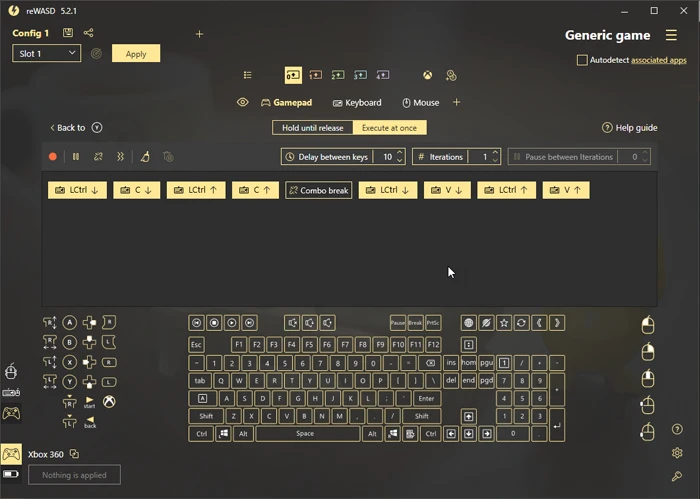
Each combo has two modes, Hold until release and Execute at once.
Hold until release is the mode where you only set the key presses (key down). That means, that when you press a button with the combo, all the buttons will go down at the same time. And when you release the button with a combo, all of them will go up. This is perfect for windows shortcuts like Ctrl+C (Copy), Ctrl+Shift+Esc (Open Task Manager), and other ones.
Execute at once is the mode, where you can set and change the order of both downs and ups of each key. You have an opportunity to build a more complex sequence from different keys, while some of them can still be pressed together, and some can be pressed individually. Some options described further are available for Execute at once combos only.
Here are the instruments that will help you manage the combo, and that are available for both Hold until release and Execute at once modes:
Start recording button enables the macro recorder: you can press keyboard or controller buttons to recreate the combo pattern with the controls itself and pauses between presses. This feature is useful to create long combos or combos that require fixed pauses between its elements. And in general, recording the combo is easier than entering it key by key.
Pause button adds a pause element: you can configure the time in milliseconds up to almost 12 hours. You can drag the pause element, if you put it between the key down and key up elements — the button will stay pressed during the set period of time.
Note, that Hold until release mode fires while the button is held down. So if you add some pauses to it, remember that you need to hold the button a little longer so the pause would fully reproduce. Or just convert the sequence to Execute at once.
Combo break button permits adding a break, which divides the combo into several parts: the combo will stop reproducing after each break, and continue once the button is pressed again. You can add up to 32 breaks to one combo. This is useful for key sequences like Ctrl+C — Break — Ctrl+V to simplify the copy-paste process and complete it in two button clicks.
Rumble button permits you to add haptic feedback to your combo: this will be the part of a combo, with a customizable duration. It’s important to know that as an independent combo sequence element, Rumble will reproduce during the specified time, and all the other keys that are after it in the sequence will reproduce once Rumble is finished.
Clean button permits wiping all the changes you have added to the sequence.
Remove all pauses button premits to wipe all pauses from the combo, and leave the button presses only.
The following options are available for Execute at once mode only:
Delay between keys option permits setting the pause that will reproduce between the elements of a sequence (meaning, the nodes; for example if you set a combo of A down — A up — B down — B up the pause will reproduce between A down, A up, B down and B up). If you need to add pauses between each key in the combo, we suggest this option to economize your time (instead of setting each of the pause elements manually).
Note, that lots of games may ignore the input of key sequences if the elements of a sequence don’t have a pause between them. We suggest adding at least a 20 milliseconds Delay between keys, so the input was recognized properly. It always depends on a particular game, so the best way to figure out the length of pause is to try it in game.
To check the controller button combo, you can Apply the config, then press Windows button, enter joy.cpl, press Enter, then pick the Virtual Xbox 360 controller and execute the combo. The best case is when you see how the buttons reproduce. If your eye can't catch those button presses we recommend to increase the pause between and inside the combo elements.
Iterations option permits you to set the number of times your combo reproduces after a single click.
Pause between iterations option defines the pause between the repetitions.
Then, you can see the field where you can edit the combo: drag the elements, change the order, modify the pause duration. Below the field, you can see the controller, keyboard and mouse buttons. To add them to combo sequence, press the needed key.
Stick Deflection in Key Combos
Since reWASD 5.2, we have added an option to add Stick Deflections to key combos. Each of Virtual Sticks has 2 axes, Horizontal X axis, and Vertical Y axis. The range you can set the deflection is from 100 (the highest point) to -100 (the lowest point).
This way, Horizontal 100 will be the Stick pushed to the right all the way, and Vertical -100 will be the Stick pushed all the way down. See the related usecase to learn more about the values of stick deflection.
You have two options concerning the Deflection type: Absolute, and Relative.
Absolute deflection just sets a stick to a certain position. Once you move your physical stick, the combo will go back to zero, and now your stick will have a higher priority.
Relative deflection is summed up with all other stick movements you have. So, if you are moving your stick, the relative combo will be added to your movements. For example, this is the only way to create a recoil combo.