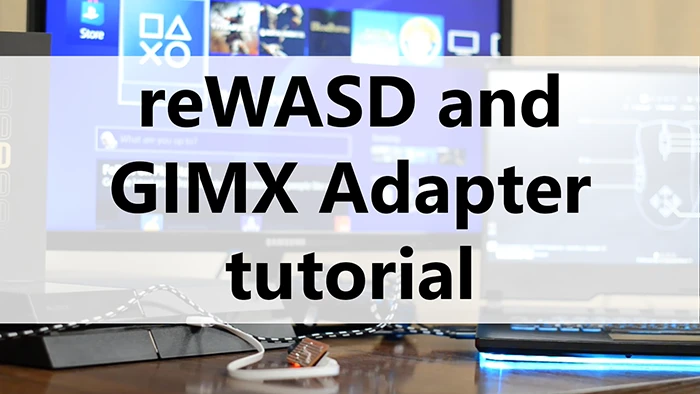GIMX
You can use GIMX Adapter to emulate an External virtual controller. With the reWASD + GIMX Adapter alliance, you can use all the features reWASD provides on PlayStation 4 or Xbox One/S/X consoles. It is also possible to use GIMX Adapter for Nintendo Switch console with Switch Pro controller, but you won't be able to use Virtual amiibos in this setup. Check the workaround with a Bluetooth adapter.
GIMX Adapter is a wired solution for External controller emulation: it is quick and has the minimal latency comparing to other methods. After reWASD installs the needed firmware, you need to plug the FTDI Arduino side to the target device, and UART USB side to your PC with reWASD installed. Then you can plug any device you wish to remap and use to the laptop / PC, and start remapping.
Before you start working with GIMX Adapter Wizard, we recommend you to have several things prepared in reWASD:
- You should have a PC or laptop with reWASD installed situated near the target device (PC, console). The shorter cables you use — the better.
- A group of devices you want to control your External virtual controller. Make sure to use the Detection mode to define and initialize all the devices properly
- A config that has an appropriate Virtual controller set up. If you don't have a pre-made config, get one from reWASD Community, or try PS4 Remote Play config you have in reWADS after installation
- Make sure GIMX Adapter has proper drivers, both for CP210x chip and for FTDI chip
- In case you want to update the firmware manually before using GIMX with reWASD, feel free to get the firmware from here and follow these steps
- Do NOT use any hubs, monitor or keyboard USB-ports, or the ports that locate on the front part of the system unit. Use the quality short cables to connect GIMX Adapter to PC (and further GIMX adapter from PC to the target device).
Once it's all ready, enable External device in Virtual controller settings, click on the icon in the lower-left corner (near Remap is OFF / Nothing is applied) to run the Wizard. For demonstrational purposes, here is a video guide from our team:
Setup Wizard
Add new adapter
Choose the type of adapter you want to add, GIMX, in this case. Change its alias if needed, and click Next.
Waiting for the adapter
Now plug in or replug GIMX Adapter to your PC (FTDI Adruino side), so we could detect a new port. Once we detect it, Next button is enabled, and you can proceed to the further step.
New device detected
If you're sure that the connected device is GIMX Adapter, press Next once again.
Checking the firmware
Now you need to plug the second USB cable to any power source, plugging UART USB CP210xx in your PC will do just perfectly.
Firmware update is required
Connect the second USB cable to the PC (if you have't done that already in the previous step) so reWASD could install the appropriate firmware to it.
Sometimes you need to replug GIMX Adapter on this step.
Updating the firmware
Please wait until reWASD finishes the firmware update, and do not disconnect the Adapter from PC. GIMX should flash while we install the firmware.
Firmware is updated
Good news, firmware was updates successfully!
You are all set up!
Right now you can plug in the second USB cable to the device that you wish to use the virtual gamepad with. Don't forget that if you plan to use GIMX Adapter with the console, you will need the original gamepad for authorization, and it should be connected to the PC wirelessly or wired, while remap is ON.
Choose adapter for the External virtual controller
Now you need to plug GIMX Adapter to your target device. Check Authorize with the gamepad, and plug in the controller that you will use to authorize with the console.
Note: To use reWASD + GIMX Adapter with the PlayStation 4, you will need to use a DualShock 4 controller as the authorize gamepad. For Xbox One/S/X consoles, it is recommended to use Xbox One, Xbox Elite, or Xbox Elite 2 gamepads.
Now click Save and now you can Apply the config to your prefered device or a group of them.
Pay attention to the status of the adapter in the lower-left corner, Remap is ON should appear, and the status of GIMX Adapter should be Connected. Once all is done, you can start playing.
Hardware issues
I am stuck on Checking the firmware / Firmware update is required step in firmware update wizard
Please try to replug GIMX Adapter USB ports that are connected to the PC.
I'm stuck on Checking the firmware step, replugging did not help
There is a chance that reWASD did not read the COM port properly. Try resetting the Adapter (perform the quick closure of RST and GND power pins twice).
Manual firmware reinstall
- Install the official GIMX software
- Copy reWASD firmware to C:\Program Files\GIMX\firmware\
- Launch gimx-loader.exe from C:\Program Files\GIMX\
- Choose reWASD firmware from the list, and update your GIMX firmware
reWASD does not read the COM port properly
Make sure that your GIMX Adapter has the proper drivers installed, we recommend these drivers:
After installing reWASD firmware, I installed GIMX firmware, and the adapter no longer works with reWASD
Please open Preferences — External Devices, and remove the existing GIMX adapter. To make GIMX adapter compatible with reWASD, please add it from scratch with the help of reWASD Wizard, and make sure that reWASD's firmware is installed properly.
Firmware update failed, what do I do next?
Start the Wizard again, and make sure you connect USB-ports to the PC in the right order (FTDI Adruino first, then CP210x). Also, make sure the Adapter itself is responsive and in a good condition. If you are using a DIY GIMX Adapter, start the Wizard, and this time connect the ports in a different order (comparing to the previous failed attempt).