Stick and Trigger zones
reWASD distinguishes between four zones for analog controls: Deadzone, Low, Medium, and High zones. Some of the features are accessible if you’re subscribed (or have purchased them separately as part of a legacy license) or during the trial period.
Deadzone — grey-colored zone — is a zone of analog control, where nothing happens. This can be helpful, if your analog controls are too tight (lessen the deadzone to make the control more responsive) or if the control is too sensitive (make the deadzone bigger to avoid the accidental actions).
Affect gamepad behavior for games permits applying the chosen deadzone for the stick used as a stick (or trigger used as a trigger), and doesn't affect any other mappings.
Note, that deadzone can help disable the stick moving on its own. Check out the video tutorials about stick drift elimination for DualShock 4, Xbox Elite, Xbox One, and Xbox 360.
Low (green-colored), Medium (yellow-colored), High (red-colored) zones are just conditional zones, where you can assign mappings. When you don't have any mappings assigned to Stick or Trigger zones, the colored zones have no effect on your controller. It's not in the code.
Stick Zones settings

Zone Shape — choose the shape for Stick zones, it can be Radial or Elliptic. You can tune all three zones with the sliders of corresponding colors below.
Note, that when changing the Deadzone with Affect gamepad behavior for games setting active, you can only use the Radial zone shape. Elliptic zone shape works only with keyboard mappings added to the stick.
You can add mappings to Stick zones for different directions. Choose the needed Direction (All, Left, Right, Up, Down options are available), then pick the Zone and add a mapping, combo or rumble To it. The mappings will be shown on the image with Stick zones.
Trigger Zones settings
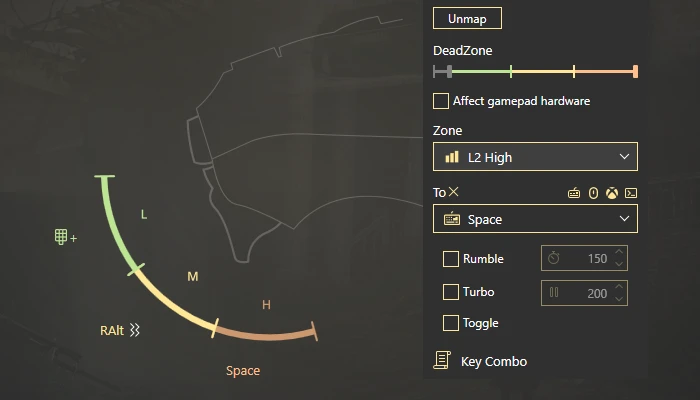
Trigger Zones settings permit to change Low, Medium and High zones range, and set mappings to ones. Since reWASD 5.8, you can modify the shape of each zone separately.
After you are done, click Back on the top of the left list of settings to return to the main view.