Virtual input device settings
To access and manage emulated keyboard and mouse settings, simply press the view switcher icon located on the right side of the main window.
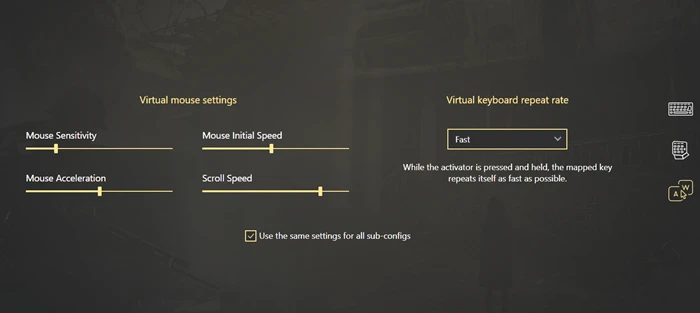
Emulated mouse settings
Mouse Sensitivity — helps you to modify emulated mouse sensitivity. It works both for digital (buttons) and analog (sticks and triggers) controls.
Mouse Speed — permits you to adjust mouse speed only if your mouse direction is assigned to a digital control (to one of the buttons). Speed is static, the higher it is the faster your cursor moves.
Mouse Acceleration — permits you to adjust the speed-up. This option takes effect only if your mouse is assigned to a digital control (to one of the buttons). Acceleration is a dynamical index, the higher it is the quicker your mouse will speed up.
Scroll speed — permits you to modify how fast the emulated mouse scrolls are. It works both for digital (buttons) and analog (sticks and triggers) controls.
These settings affect the whole config. If you assign mouse moves to the stick, you will see the checkbox Use global mouse sensitivity, and a slider under that title. You can uncheck this, and set the mouse sensitivity that will be different from the one you have set in Emulated mouse settings. You can set custom mouse sensitivity inside the Shift layer as well.
Emulated keyboard settings
Fast — While the activator is held down, the mapping repeats as fast as possible.
Keyboard native — While the activator is pressed and held, the emulated key will reproduce as if it was the physical button: it will have random delays between the repeats. This option is the most realistically-looking.
Slow — While the activator is held down, the mapped key repeats itself slower than usual to avoid overspamming.
Do not repeat — While the activator is pressed and held, a single key-down event is sent.
Use the same settings for all sub-configs — permits changing the settings for each sub-config (Gamepad, Keyboard and Mouse) individually.