Press time
This tab permits you to configure the default press time for Activators (long, double, triple), Shortcuts, and Slots. Follow the relevant link to learn more about a certain feature. These parameters will work for all devices and configurations.
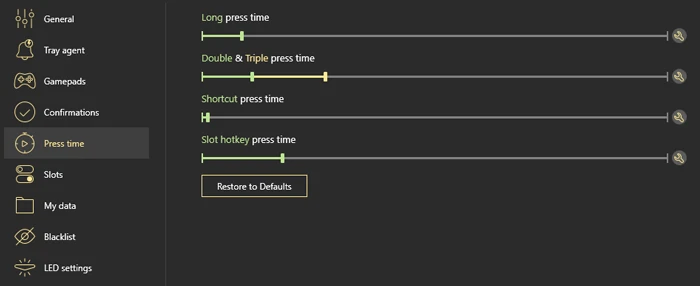
Long press time defines the relativity between the Long press activator mapping and all other activators. To understand whether to execute the Long press activator or any other activator (let’s say a Single press mapping) reWASD needs the timestamp at when the Long press activator must reproduce. It’s 300 milliseconds by default, but you can modify it.
Note, that if a button has a Long press activator assigned to it, reWASD will wait the Long press time before it executes whether the Long or Single press mapping. If it will be less time then Long press time, then a Single press mapping reproduces. And on the contrary, if the Long press time is reached, the Long press activator reproduces.
Double & Triple press time define the relativity between Single, Double and Triple presses. Let’s say, one controller button has all three types of activators (that were mentioned above). When you press this button once, reWASD waits until the Double press time runs out, and then if you don’t perform the second press — a Single press mapping reproduces. If you do press the button during the Double press time — the Double press mapping executes, and the second counter starts. Now reWASD is waiting for you to press the button the third time to execute the Triple press mapping. If you don’t press the button the third time during the mentioned period of time, the Double press activator mapping executes.
Note, that we recommend leaving the Default settings for Double and Triple press time, since the longer you set those two, the bigger the delays will be.
Shortcut press time defines the time you have to press all the buttons that participate in a shortcut for the shortcut to fire. The less this parameter is, the faster the shortcut reproduces.
Slot / overlay hotkey press time defines the time you have to press the shortcut for Slot switching and Desktop Overlay to actually accomplish the desired action. We recommend to leave the default setting for this parameter, to avoid the accidental actions.
Restore to defaults will set all the parameters to the default time.
Don’t forget to press Apply to save the changes. Press Back to return to the main interface.
Also, you can choose to set long-, double- and triple-press times for activators while customizing your configs.