Tray agent tab
This tab permits you to change the settings related to the work of Background and Tray Agents.
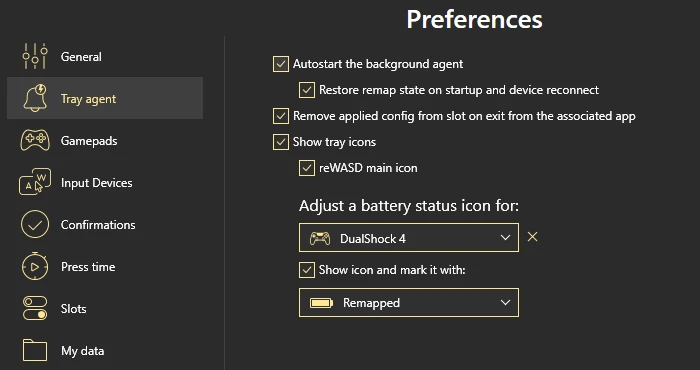
Autostart the background agent — this option permits you to enable the auto-launch of the background agent
Restore remap state on startup and device reconnect — this permits you to get back to the remap state (that was active before you turn off or reboot your PC) once the PC is back on. Enabled Background Agent is required for this option
Restore the Slot chosen physically for Xbox Elite controllers — this allows reWASD to pick up the active slot on remap restore based on the state of a physical switch
Remove applied config on exit from the associated app — this option permits wiping off the config from slot once the associated app is out of focus
Show tray icons — this option defines whether the Tray icons will be displayed, or not
reWASD main icon — this option permits to hide or show reWASD Tray icon
You can adjust the battery status icon for any gamepad. Each controller you plug in will stay in the device list. To delete the device pick the needed device, and click Remove device from list. Battery icon will be back to default, and you can change it before you connect the device once again.
Note, that you can’t remove the device from the list if it is plugged in right now.
Once you have chosen the gamepad for which you want to enable or change the battery status icon, you need to check Show icon and mark it with in case if it's not checked, and then pick one of the fancy colors reWASD proposes. Note, that My choice option allows you to customize your battery color with a color picker. Then you need to press Apply to keep the changes, and you will see the battery status icon in the tray if your controller is currently plugged in.
Note, that Power A controller's battery is always marked as full due to particular qualities of the gamepad.
Starting with reWASD 6.0, you can see the exact battery percentage reported by the following controllers: DS4, DualSense, Xbox connected via BT LE and MOGA controllers. To view the battery percentage, hover the cursor over the battery icon in tray.
Don’t forget to press Apply to save the changes. Press Back to return to the main interface.