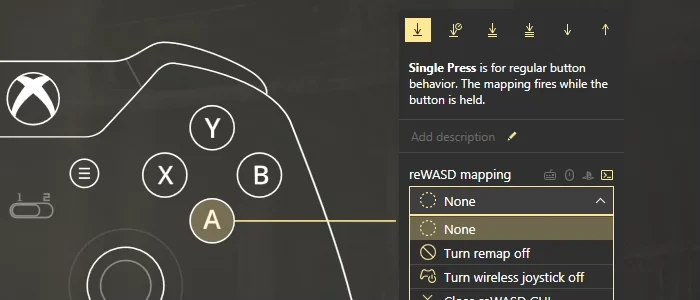Commands
Commands — is the type of mapping that assigns an action to the physical device. All Commands are Virtual mappings.
Please note, that the using Commands require reWASD Background agent enabled. Make sure to check Preferences — Tray Agent tab.
To assign a command as mapping, you need to perform the following steps:
- Press the button you want to add a mapping to: you can press it on the physical controller, and reWASD will pick the needed button at a glance (if you enabled Hook controller buttons in Preferences)
-
Open reWASD mapping drop-down list, and pick the needed command
To filter the assignments in reWASD mapping list, and only see the commands, you need to unclick the keyboard, mouse, and controller icons near the reWASD mapping:
![Commands]()
-
Add other bindings, press Apply if you want to save the changes and make the config active, or just press Save
The list of commands will expand in the future releases, and we would be grateful for your suggestions. Right now the following commands are available:
- Turn remap OFF disables the remap for a chosen device or group of devices
- Turn wireless gamepad off turns off the wireless controller that executed this command
Please note, that due to hardware restrictions Turn wireless gamepad off command has some exceptions and doesn't work for certain situations:
- if you use Xbox One S and Xbox Series X (connected via BT LE starting from 5.11 firmware)
- if you use Xbox Elite 2 controller connected via bluetooth
- if you use a custom adapter to connect your gamepad to PC (like MayFlash)
- if you use Xbox One and connect it via bluetooth, there will be a delay before the gamepad turns off
- if you use Logitech controllers: due to the specifics of the gamepad, it is not possible to turn them off using this command
For these cases, we suggest to use the hardware way to turn off your controller, which is usually holding the Xbox button for about 8-10 seconds.
- Close reWASD GUI closes reWASD window
Remember, that closing reWASD window, and even quitting the Tray agent does not turn remap off
- Switch Gyro steering axes changes the gyro axes
- Reset Tilt sets the zero position for Tilt mode
- Log out disconnects from the current Windows session
- Shut down turns off the PC
- Sleep switches the sleep mode on
- Hibernate puts the PC into hibernation
- Turn Anti-boss mode minimizes all windows and turns off the sound
- Take a screenshot takes and saves the capture to the clipboard, and to the folder that you can manage in Preferences
- Close an active task eliminates the active window (except explorer.exe and searchUI.exe)
- Reconnect to Target via BT retries to establish connection while using External device feature
- Toggle Gyro On/Off enables or disables gyro mappings
- Turn Gyro On enables gyroscope mappings
- Turn Gyro Off disables gyroscope mappings
reWASD differentiates two types of mappings, Virtual and Native mapping. These types of mappings do not go well together (except for Mute option in Native mapping, it works perfectly with anything else). It also depends on a game you want to use the configuration with, and to know what mapping scheme fits you best — please check out the article about Mute.