Native mapping
Starting with reWASD 6.1, Gamepad mapping was renamed into Native.
Native mapping (aka Hardware mapping \ Gamepad mapping) — is the type of mapping that doesn’t use emulated devices and helps to assign controller buttons to each other. Also, permits you to Mute controller to mute the native controller support. Native mapping is a part of the Advanced Mapping feature and is available if you’re subscribed (or have purchased it separately as part of a legacy license) or during the trial period.
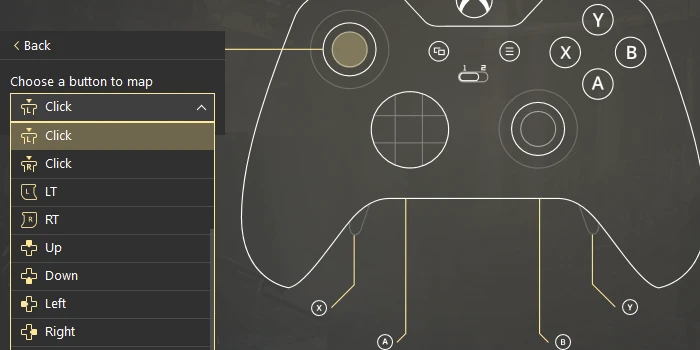
To add Native Mapping, you need to perform the following steps:
- Press the controller button you want to add a mapping to: you can press it on the physical controller, and reWASD will pick the needed button at a glance (if you enabled Hook controller buttons in Preferences)
- Click on Native, you will see the list of the controller buttons you can assign to it. The corresponding button is chosen by default
- Add other bindings, press Apply if you want to save the changes and make the config active, or just press Save
reWASD differentiates two types of mappings, Virtual and Native mapping. These types of mappings do not go well together (except for Mute option in Native mapping, it works perfectly with anything else).
- Virtual controller mappings are used in Combos, Rapid Fire features, and also can be used to simply reassign buttons. Keep in mind, that this type of mappings requires a controller emulation, and after you turn remap ON, reWASD will hide your physical controller (this can be changed in Preferences — Gamepads, but we do not recommend leaving the physical controller present along with a virtual one) and Windows will detect an emulated controller only.
- Native (Gamepad) mapping does not require controller emulation (your physical controller will be detected after remap is ON), and permits to swap the buttons, or change analog controls deadzones (for Sticks and Triggers), but you can not use Combos and Rapid Fire with this type of mapping.
It also depends on a game you want to use the configuration with, some games can capture the input from two controllers at the same time and use it for one player, others can't. To know what mapping scheme fits you best — please check out the article about Mute.